How to Create Custom Maps in Google Maps
May 11, 2016 / / Comments Off on How to Create Custom Maps in Google Maps
< 1 minute read
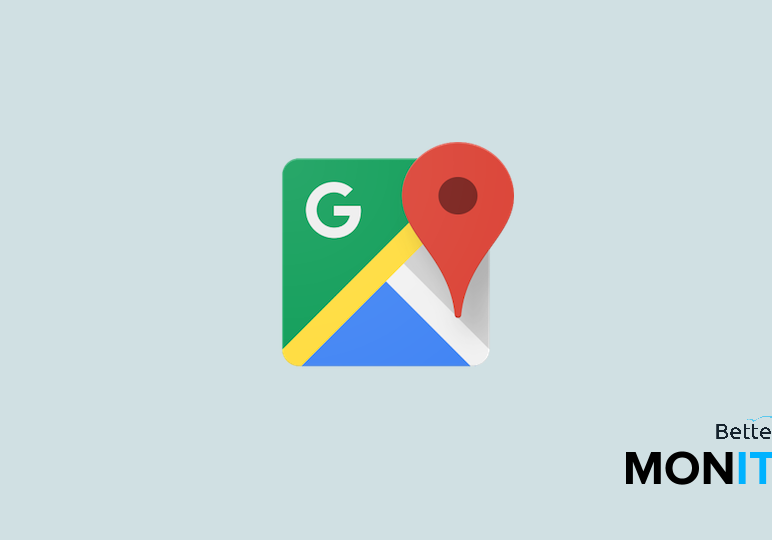
You’ve probably used Google Maps to look up directions before, but did you know you can create your own custom map within it? The possibilities for customization are almost endless, and it’s a great way to easily organize and view your favorite locations on one map.
- Open Google Maps and click the menu button in the top left corner.
- Click Your Places > Maps > Create Map.
- Name your map and enter in a description.
- Add markers for your desired locations. You can label these markers, add descriptions, change the color or shape, and add an image.
- You can add walking, biking, or driving paths between two destinations.
- You can also add additional layers by clicking on the Add Layer Button. This is useful if you’re creating a very dense map with lots of features and paths.






