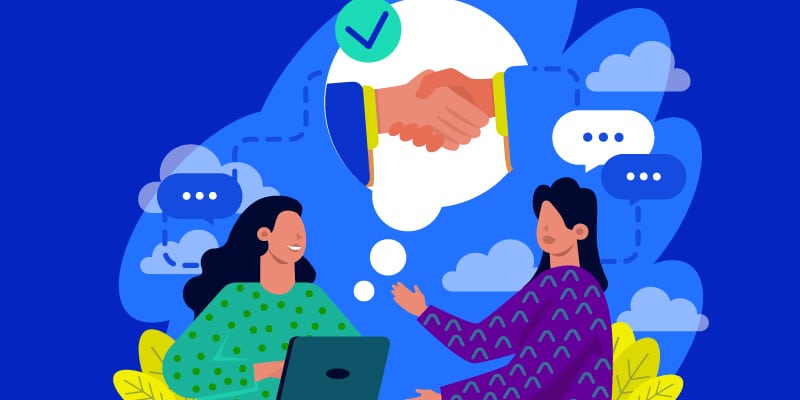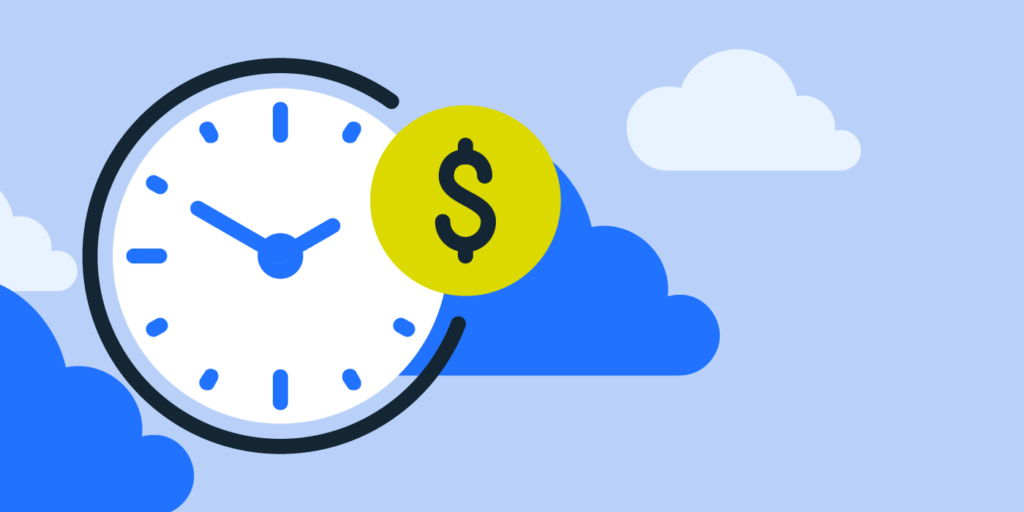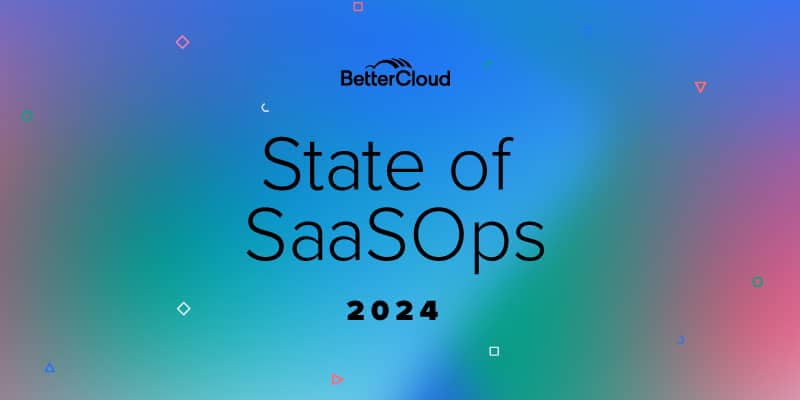7 Tried-and-Tested Tips for IT to Get the Most Out of Zendesk
January 5, 2017
5 minute read
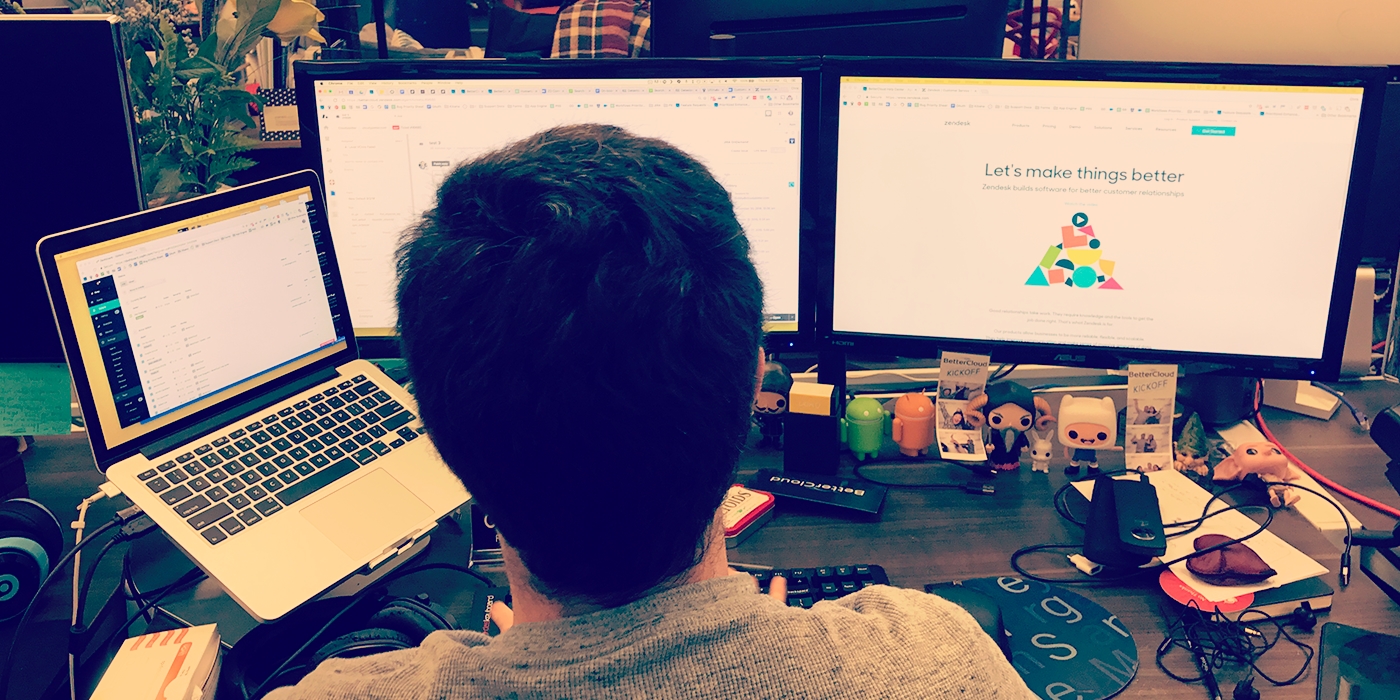
You probably know that Zendesk is a powerful tool for tracking, prioritizing, and solving support tickets. But is your IT team making the most of all its features?
There are some creative ways to leverage the power of automation (and other Zendesk features) that can help your IT team work much more efficiently and save time. We asked our IT and Technical Support teams here at BetterCloud to share a few tips for how IT professionals can increase their productivity using Zendesk.
Here are their favorites.
1. Use triggers to automatically CC the whole IT team if a ticket is high priority.
Say someone in your organization submits an urgent ticket. Rather than having it only go to the usual IT ticket agent(s), it’s a good idea to get more eyes on it so that it can be resolved promptly.
Using Zendesk’s triggers feature, you can automatically CC the entire IT team (or a select group of people, depending on the size of your IT department) if a ticket has a “high priority” or “urgent” status. Triggers combine conditions and actions to create “if” and “then” statements, and these triggers run immediately after tickets are created and updated.
This way, other members of your IT team can jump in and help if the ticket agent is stuck in a meeting or otherwise tied up. This tip is a great way to ensure urgent tickets are solved swiftly.
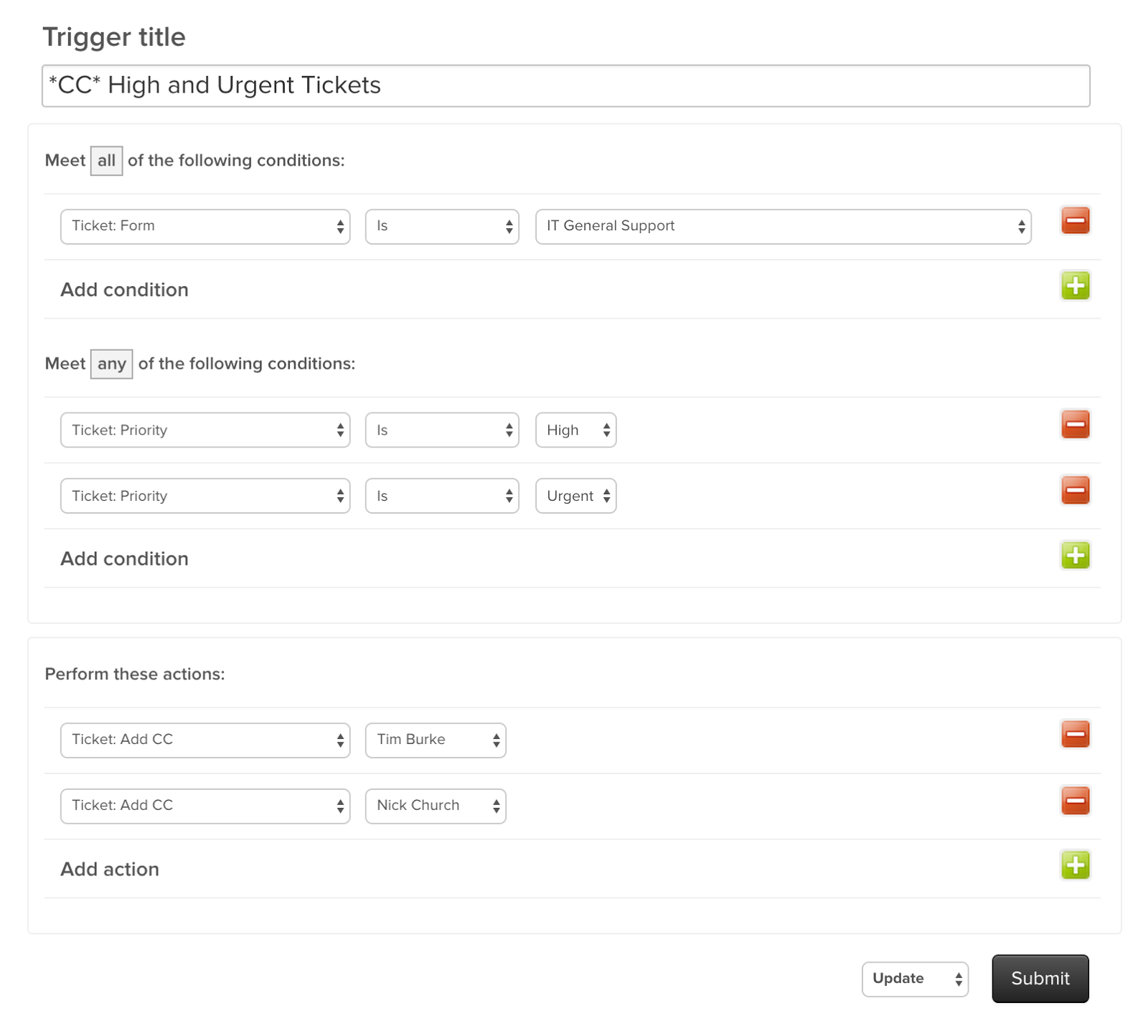
2. Use tags to auto-assign tickets based on form conditions.
Tags are words (or combinations of words) that you can use to add more context to tickets. “Basically, it’s metadata attached to a ticket,” says Tim Burke, Director of IT at BetterCloud.
You can use tags in your triggers to automatically assign tickets to the right department. Burke automatically adds tags like “Wifi” or “Printer” so that he can report on which services or products are causing the most reported issues.
For example, if the form is for [IT, Ops, etc.], and the employee is in the [New York City, Atlanta, etc.] office, then add those tags to the ticket to assist in searching, filtering, and reporting. This is a simple tip, but it’s tremendously helpful for assigning tickets correctly and keeping them organized.
For more advanced users, tags can be used with external services to route and manage tickets in some really interesting ways. Mike Stone, Director of Technical Support at BetterCloud, created a round robin-style assignment script that uses tags heavily. “It was one thing that we were missing in Zendesk, but with tags and some Google Apps Script, we were able to put it together very quickly on our own,” says Stone. “This way, we can spread the load out throughout our agents and keep things balanced.”
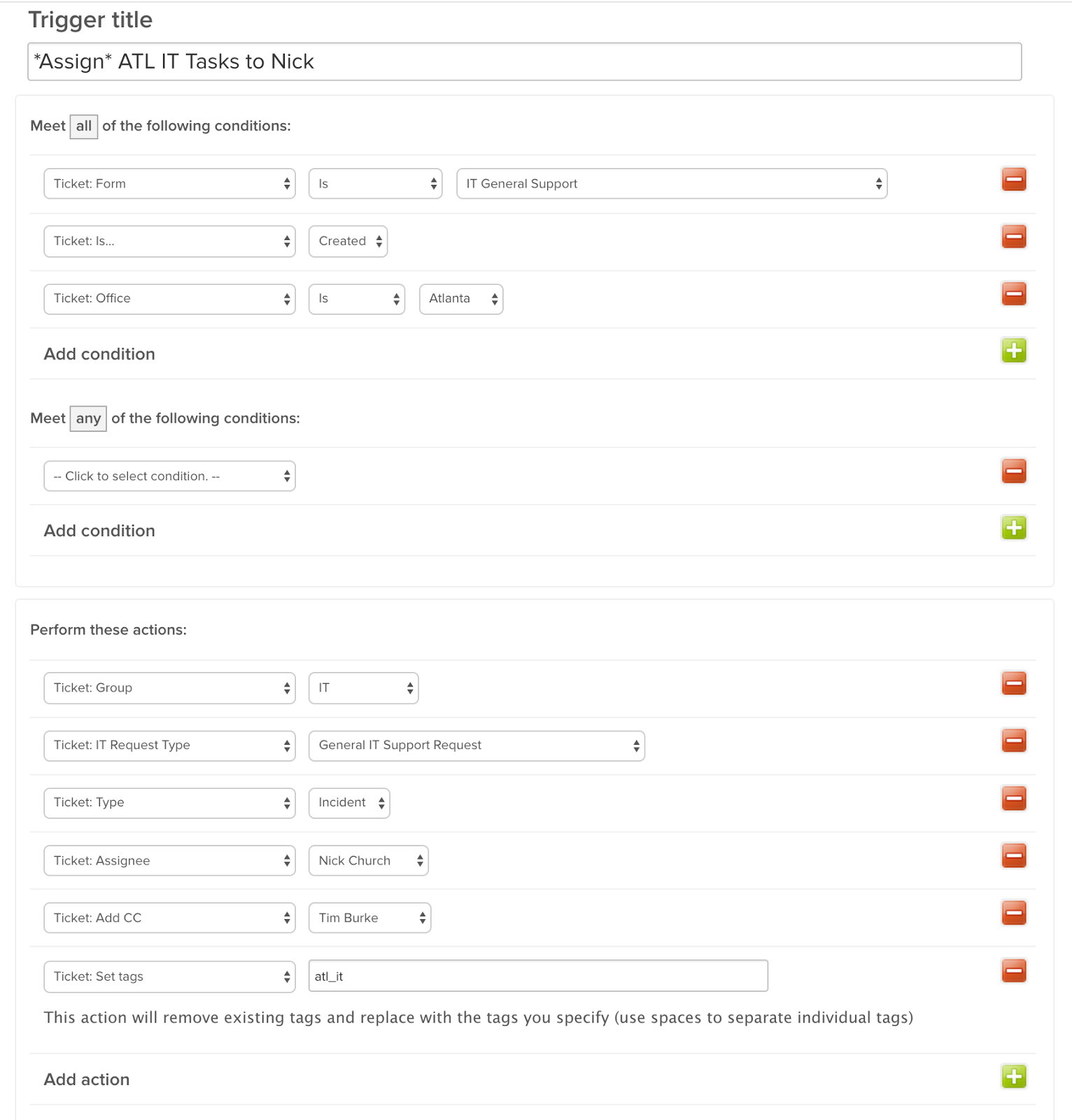
3. Use macros to save time.
Hate typing out the same message again and again? Then macros are your best friend.
“Macros are basically like Canned Responses in Gmail,” explains Burke. They contain actions, like updates to ticket properties or ticket comments, and they’re a quick, easy way to streamline your workflow.
For example, Burke’s team uses a macro that sends the ticket requester a template message that their request has been resolved, along with instructions on how to reopen the ticket if needed. The macro then also automatically sets the ticket status to solved. Macros can even add or remove tags, change form values, or re-assign or escalate tickets, but if you have a smaller IT team, you may only need to use a few macros. “As we grow, I’m sure our usage and complexity of our macros will scale with our growth,” Burke said.
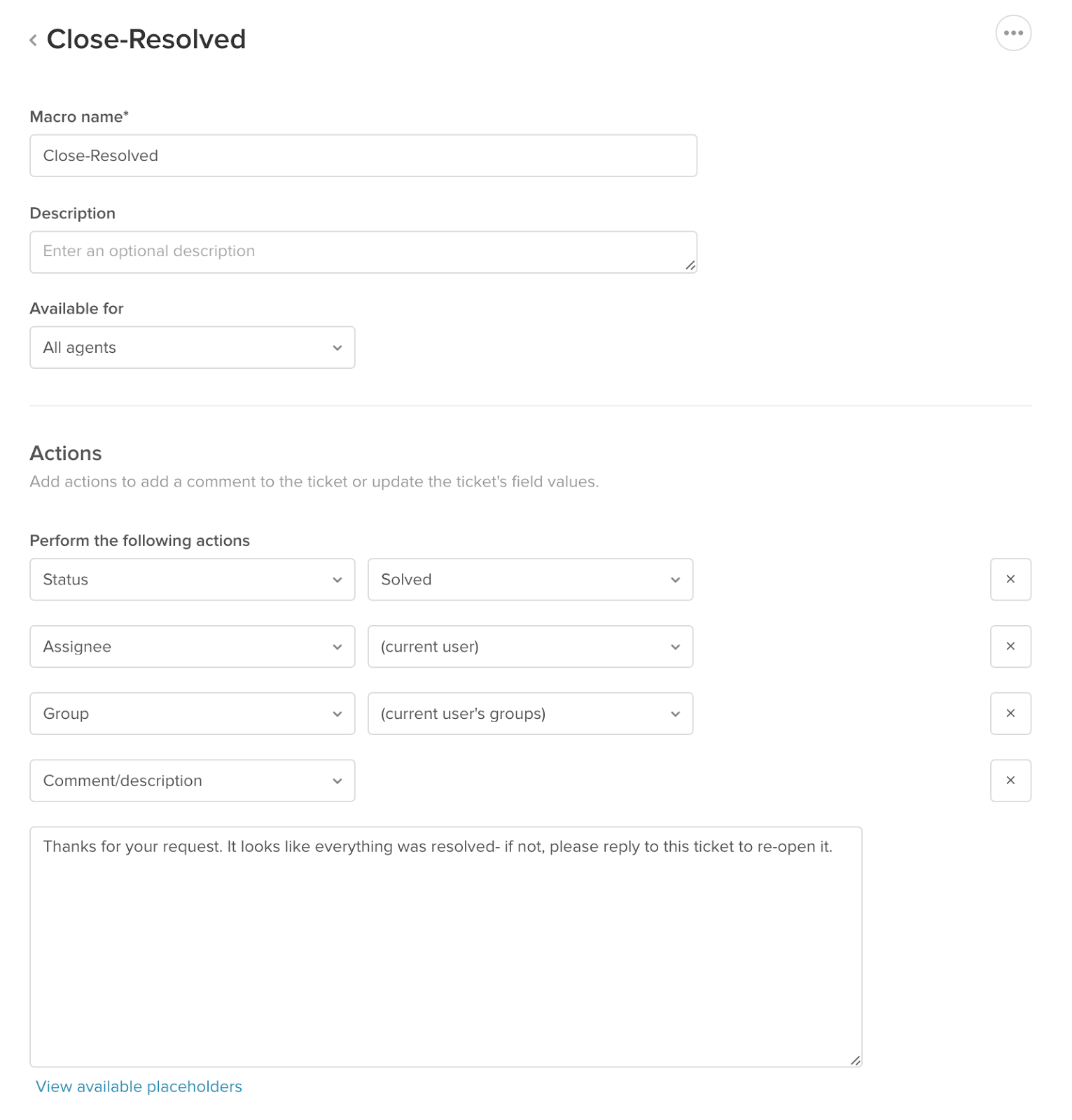
4. Pipe ticket updates into Slack channels.
Burke bolted Zendesk and Slack together using a Zapier integration. Any time a Zendesk ticket is opened or changes status, the appropriate IT personnel are notified by a message in Slack. No more switching between apps!
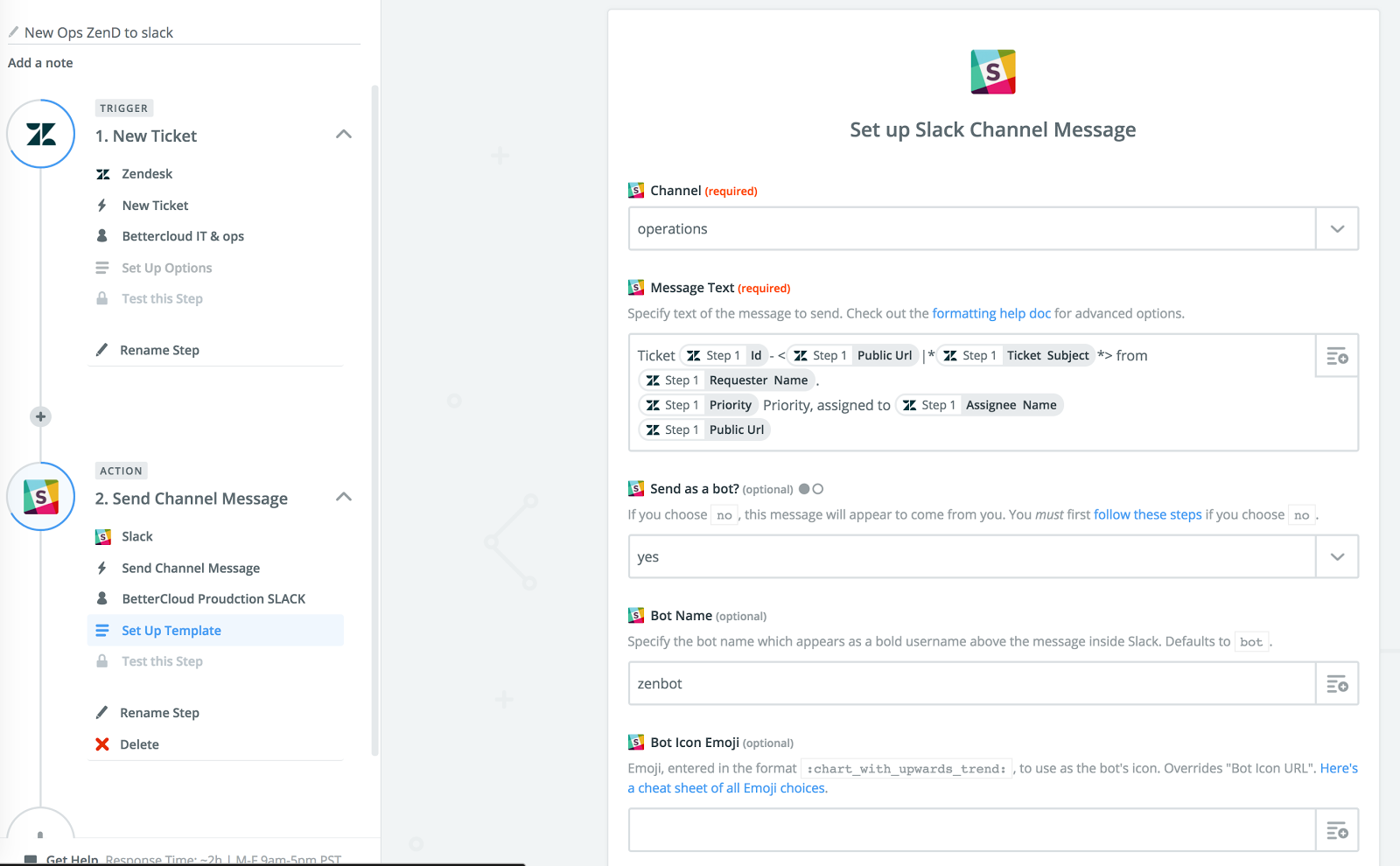
5. Create automated reminders.
Perhaps you’ve been waiting for information from an employee so you can close a ticket, but you’ve forgotten about it. If a ticket has been languishing in an open or pending state for a while, you can set a reminder and create an automation to notify IT of the reminder. Burke’s team sets the reminder to fire after seven days, but you can customize this to your liking. Reminders are a helpful nudge and ensure that nothing slips through the cracks.
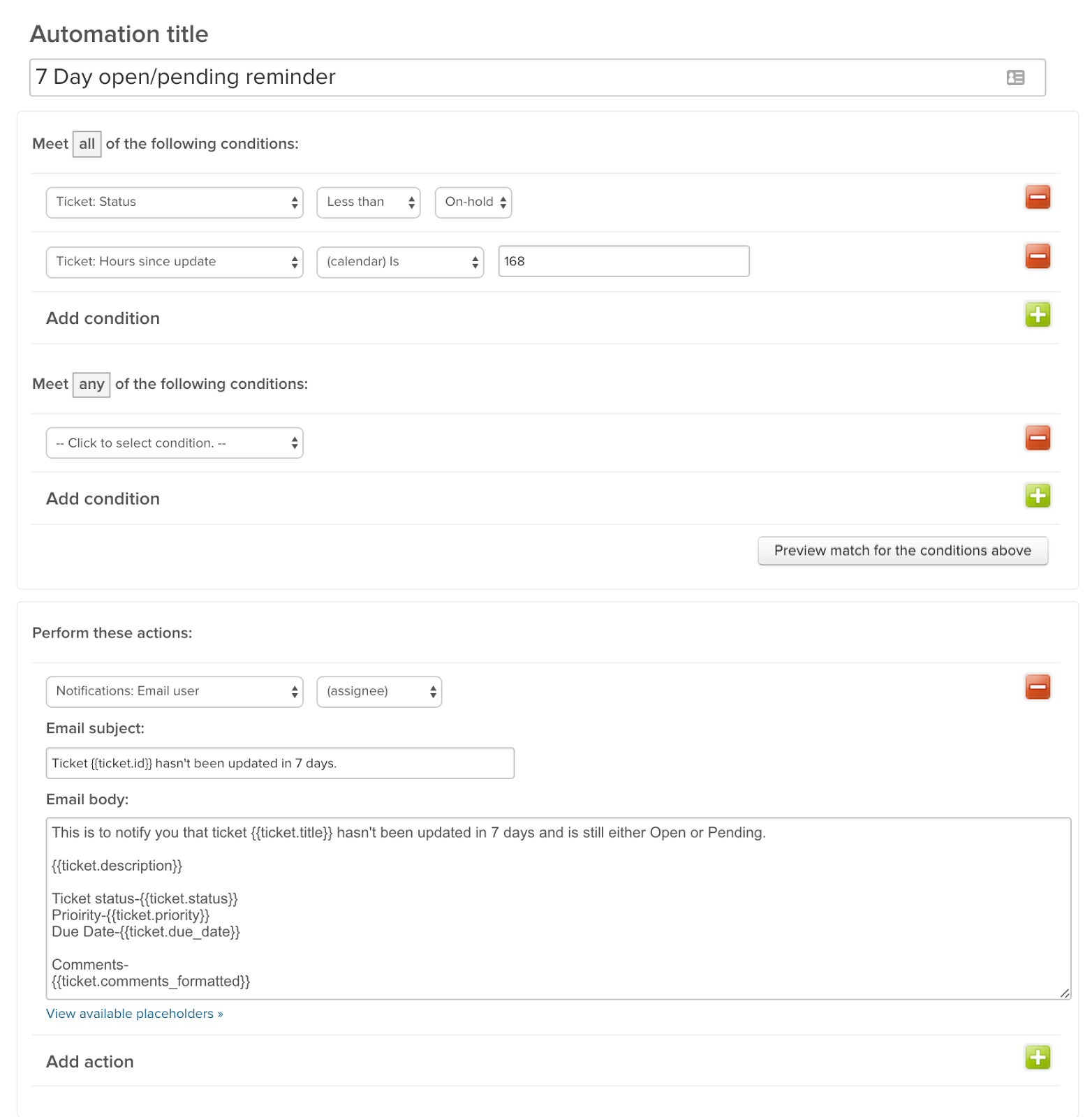
6. Use internal notes on a ticket.
Internal notes are a great way to add additional information or context if you’re passing a ticket request to another person on your IT team. These comments are private, so only your team sees them, and they’re an easy way to facilitate information sharing. “The internal notes are really useful when you’re handing off requests and bouncing between a lot of people,” says Burke.
“If you have information, it doesn’t hurt to pop it into an internal note for your colleagues. It could help them out, and it doesn’t clutter up what the end user sees,” adds Nick Church, IT Specialist at BetterCloud.
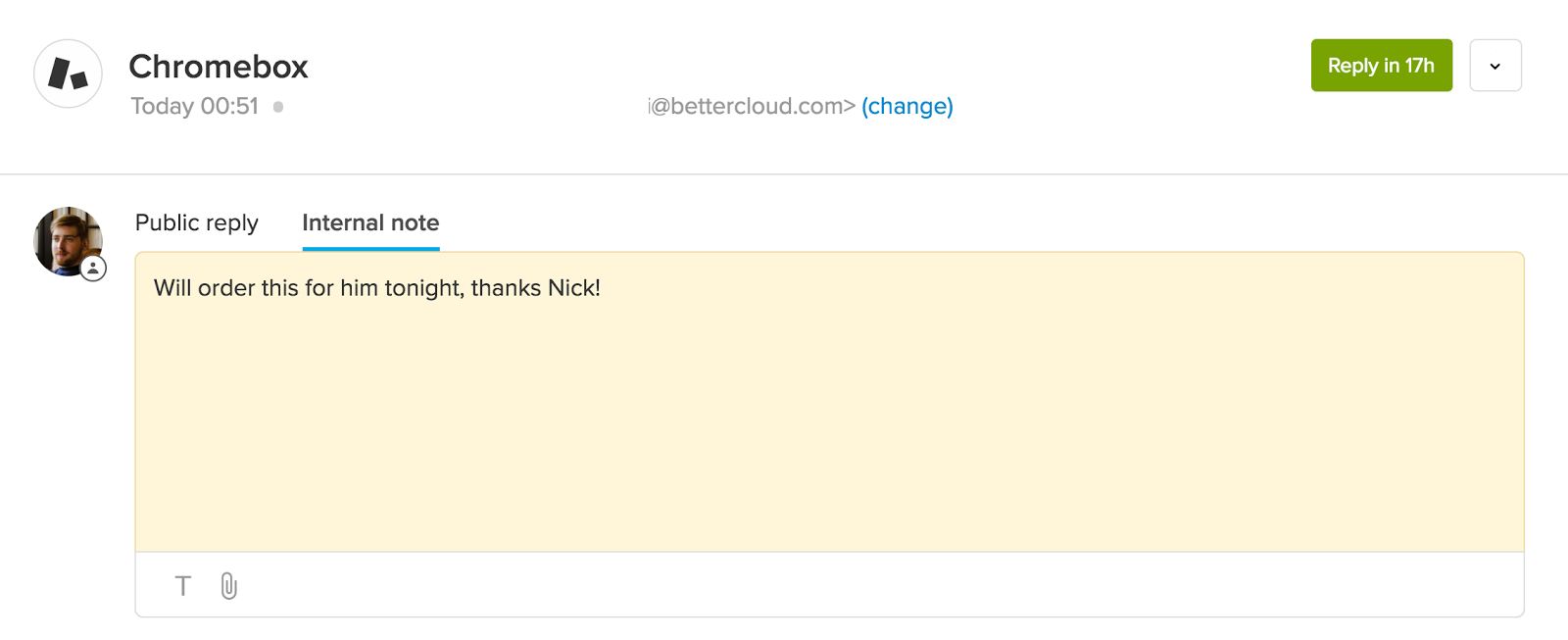
7. Use problems to link similar incidents and manage them together.
For widespread issues like outages, updates gone wrong, or major problems with an application, there’s no need to notify and update each individual ticket (incident). If all of the incidents are related, link them together in a problem, and use that problem to update users of resolution time, workaround steps, or other information. This lets you communicate a message to even thousands of users at once.
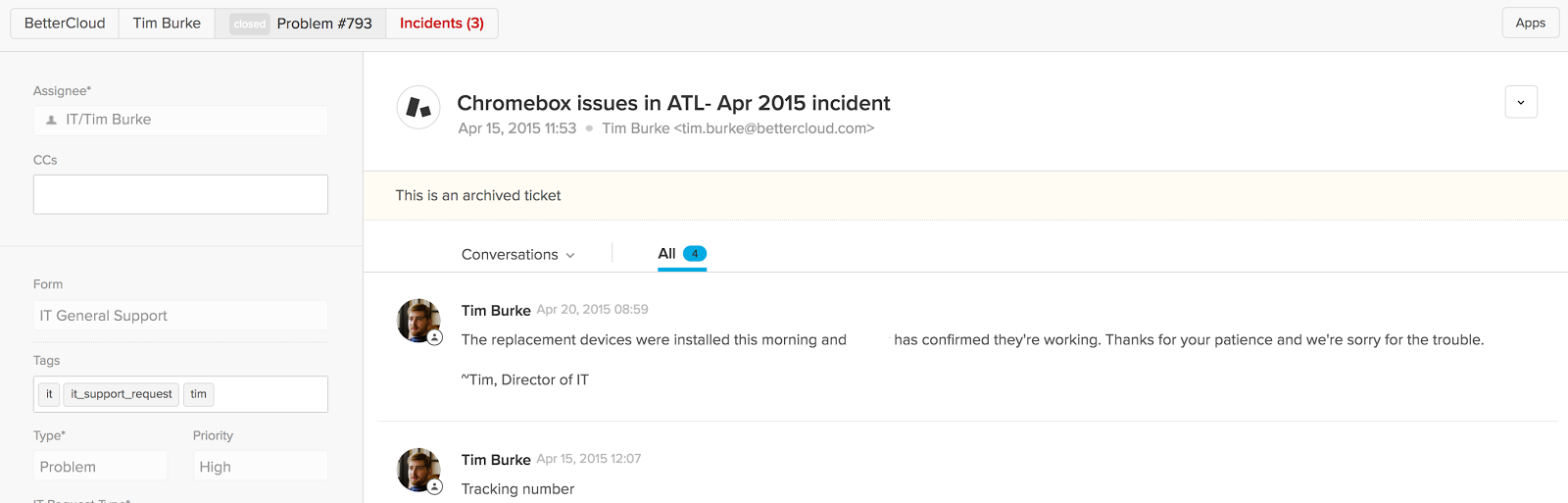
Want to learn more about Zendesk? Click here to schedule your personal demo.