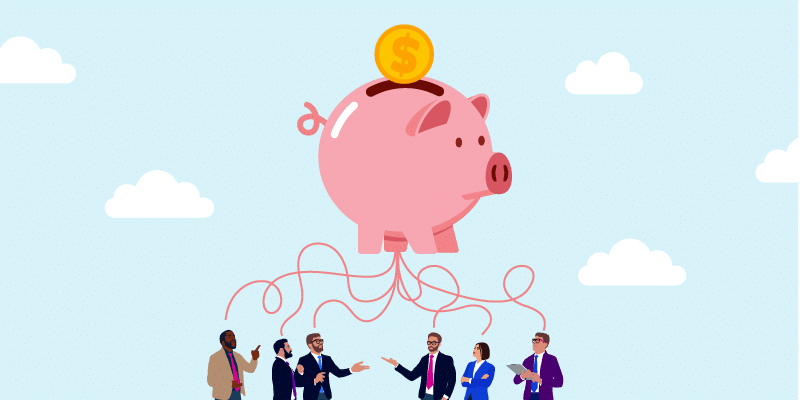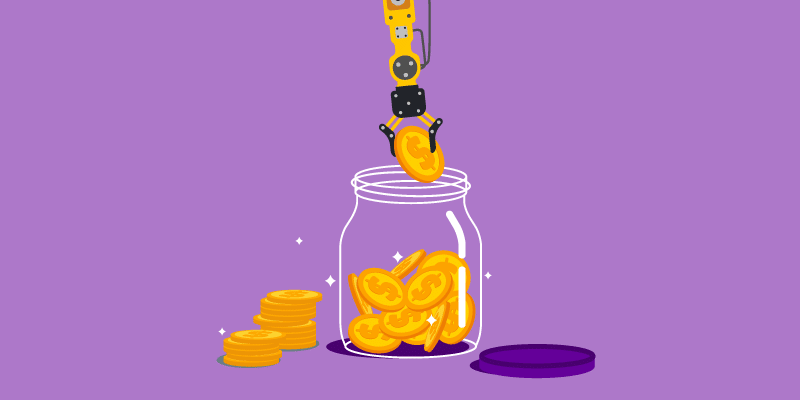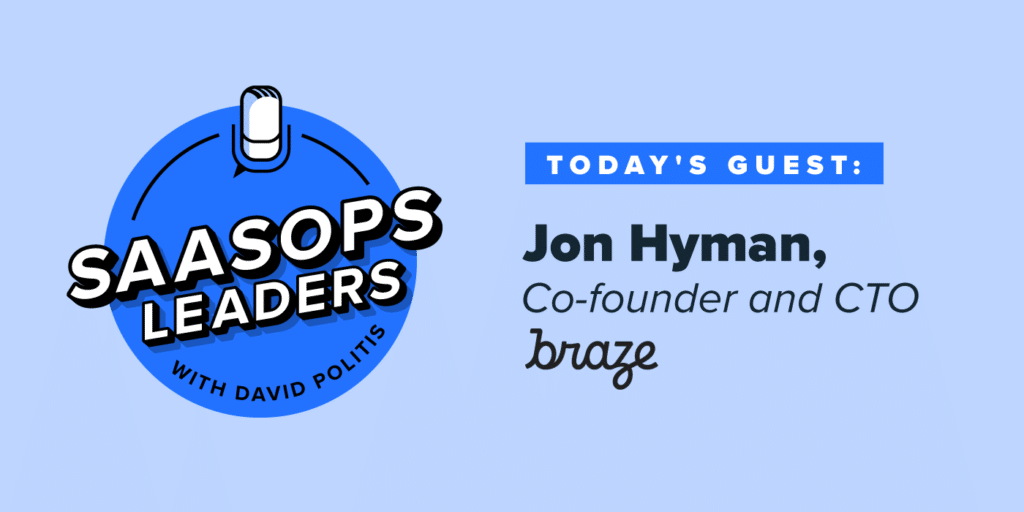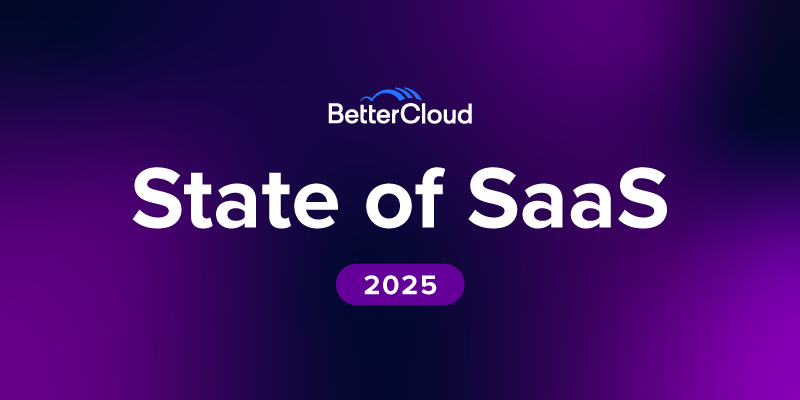Adapting to Cloud IT: My First 30 Days
January 20, 2015
3 minute read
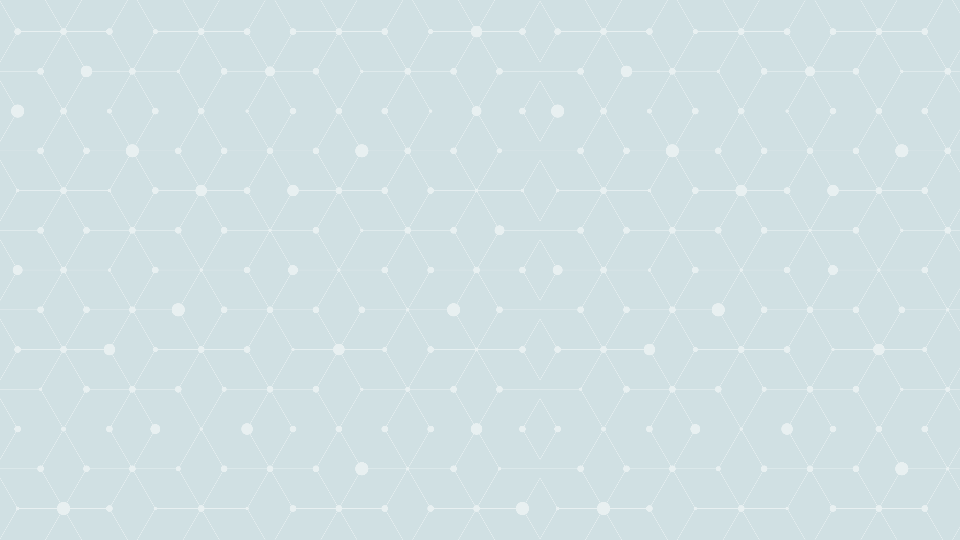
At BetterCloud, we make it possible for companies to adapt cloud office solutions to their enterprise IT needs. As you’d expect, our own IT infrastructure is entirely cloud-based.
I started here just one month ago, and I’ve already decided: I wouldn’t want to work any other way.
The Old Way
Over the four years I worked at a large nonprofit, I experienced a typical enterprise IT infrastructure: onsite servers, a desktop software suite, sharing via folders on network drives, the whole bit.
For most of the other stuff, we had a patchwork of solutions of varying levels of effectiveness: GoToMeeting for screen-sharing, freeconferencecall.com for group calls, AOL Instant Messenger for chats.
Though I worked from our New York mothership, the five other members of my team worked from home offices all over the country. And when these solutions didn’t work perfectly—and they almost never did—we wasted time fixing or working around them.
So we used shadow IT whenever we could—join.me instead of GoToMeeting, Google Docs instead of network drives.
But we remained shackled to a desktop email and scheduling client, a byzantine nightmare that complicated the most basic tasks.
The New Way
Google Apps for Work forms the core of our IT infrastructure. It’s a revelation.
At my old job, working from home was an exercise in hair-pulling frustration. When our VPN stopped working—which happened often—I would suddenly lose access to our email, scheduling, and network drives.
Here, I can access everything I need from any computer with an internet connection.
There, none of our solutions talked to each other. Everything was siloed in a separate piece of software, leading to complicated, time-wasting workflows.
Here, they function in harmony, leaving us to focus on actual work.
Smooth Meetings
At BetterCloud, Google Calendar and Gmail play the role that a desktop client did at my old job. And like that desktop software, we can see each other’s schedules, plan meetings, and book conference rooms.
But it’s so much simpler. Sure, there are things I can no longer do, like create complicated multi-step rules to filter and copy emails into the right folders for my workflow. But I no longer need to do that, because Gmail’s non-hierarchical labeling system does away with the folder tree.
Google Apps also automates mundane tasks that used to take so much longer. When I first created a meeting in Google Calendar, it didn’t seem that different from the way I did it before: adding attendees, comparing schedules, and booking conference rooms were all a bit easier to do, but not drastically so.
But when I arrived for the meeting, the differences became obvious. We sat down in the conference room I’d booked. I hit the green button on the Chromebox for Meetings in the center of the room.
And the three offsite attendees appeared on the screen.
Any of us could take over the video feed with a couple of clicks, sharing the screen of their laptop with everyone else. In my old workplace, we’d have spent five or ten minutes getting everyone connected. Here, it took five seconds.
File Sharing
I’ve long used Drive to share and collaborate with freelance clients, family, and friends. It’s even more powerful in a work context.
Like an old-fashioned local network drive, Google Drive lets you share resources—not just Google Docs, but any type of file—in a shared folder structure.
The most obvious advantage is the lack of version control issues. If you’ve ever tried to collaborate on a document by sending it back and forth as an email attachment, you know that things tend to get confusing fast. People make conflicting edits in separate copies of the document, and the person faces the frustrating task of combining them.
In Drive, everyone can work simultaneously in the same version of a document, seeing what other people are doing in real time. The commenting and annotation tools are simple and effective, and Drive remembers every edit each person makes so you can roll the document back to a previous state if you need to.
Working Remotely
Using cloud apps means that working from home is as easy as signing into Gmail. I no longer need to struggle with VPNs, and I’m no longer screwed if I leave my work computer at work.
With two-factor authentication activated, it’s at least as secure as a VPN, since an intruder would need access to both my phone and my password to log in to my account. The difference is I can work from my personal computer, phone, or tablet if I need to. Hell, in a pinch, I could even work from a PC at the nearest public library.
It’s the Future
Once you get used to the differences—for example, the differences in etiquette and communication around shared docs versus email attachments—they quickly become second nature.
All these time savings and productivity boosts represent a serious competitive advantage for companies that switch to cloud IT solutions. If you’re still on legacy IT, the question isn’t whether you should migrate to the cloud; it’s when.