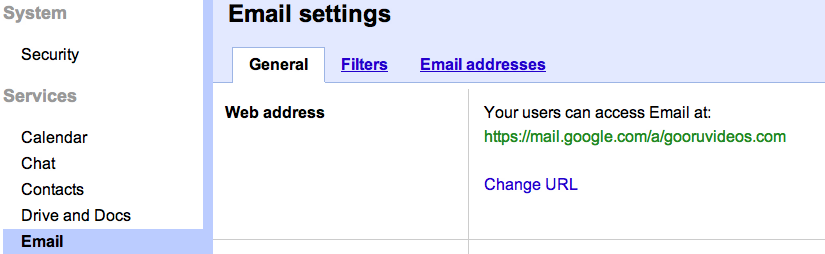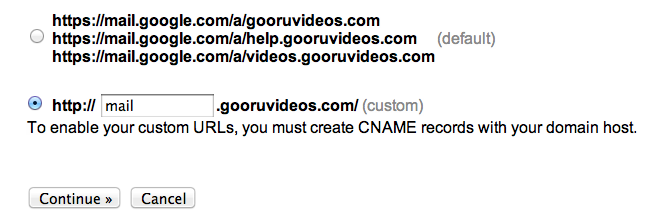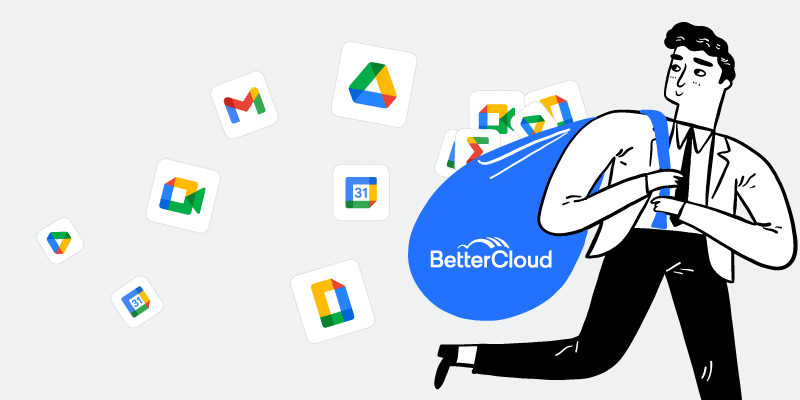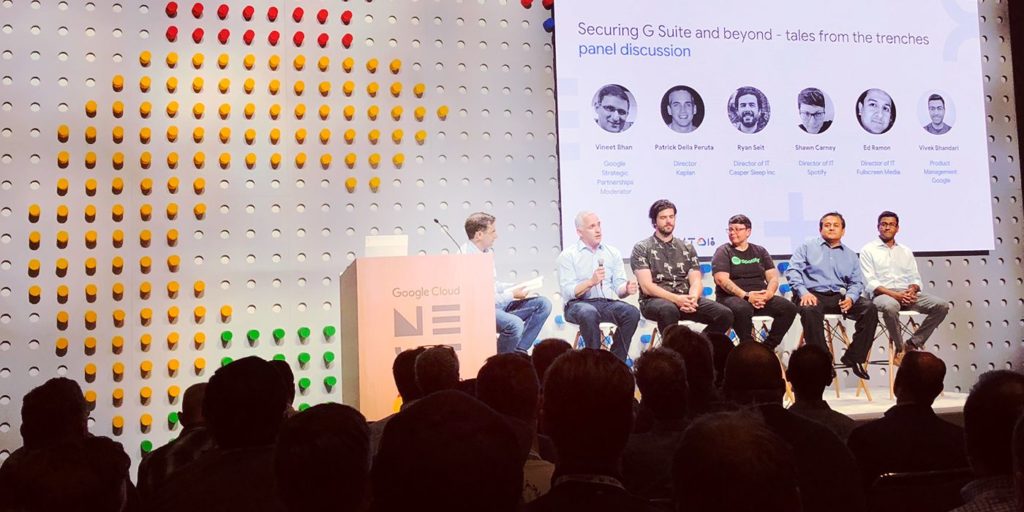Creating a Custom URL for Your Google Apps Domain
July 5, 2012
3 minute read

This post is part of Google Apps Admin Awareness Month, our month-long series where we spotlight a different tip for Google Apps administrators every day in July. Have a tip to share with your peers or have you always wondered how to do something in Google Apps? Let us know on Twitter @bettercloud.
What is a Custom URL?
Google Apps allows domain administrators to create custom URLs that allow users to easily access the core sites of the domain including Gmail, Calendar, Docs and more. Rather than remembering and typing in the default address Google gives you when you first set up your Google Apps domain – for example mail.google.com/a/primary-domain-name.com, the custom URL is short, simple and easy to remmber – mail.primary-domain-name.com.
But remember, a custom URL will only work for a user account in the primary domain. To sign into a domain alias, you must use the default URL assigned by Google.
How can I set up a Custom URL for my Google Apps Domain?
If you’ve purchased your domain through Google, creating a Custom URL is very simple. First, log into the Google Apps Control Panel (here’s our Gooru guide) and click the ‘Settings’ tab. Once you’re in the ‘Settings’ tab, select the service whose URL you’d like to customize – for our purposes we will choose Gmail. Then click into the ‘General’ tab. From here, go to the ‘Web Address’ section and select ‘Change URL.’ You will then see a form. Fill in the form accordingly. Since we are creating the URL for Gmail, we will need to type the prefix “mail” into the box. You can also customize URLs for services all at once by clicking ‘Change URLs for all domain services.’ Click ‘Save changes’ and you’re done with this part!
The next step is to create a CNAME record with your domain registrar that will point the custom URL to the correct place, which is ghs.google.com.
To create a CNAME record, log into your account with the domain’s host and go to the DNS management page. If a URL prefix already exists for any CNAME record, delete it now.
Finally, create a new CNAME record by entering a Host Name/Alias (URL prefix – mail, docs, calendar etc.) and Value/Destination (ghs.googlehosted.com).
Your CNAME record now points to Google, but note that the changes can take up to 24 hours to appear.
Why Should I set up a Custom URL for Google Apps?
Creating Custom URLs for Google Apps services gives your users an easy and simple way to access all of their data. Custom URLs are short and easy to remember and simply save time during the login process.
About Google Apps Admin Awareness Month
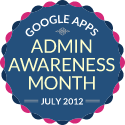 At BetterCloud, we’ve seen first hand the impact Google Apps can have on a business: extreme cost cutting, streamlined management processes, enhanced collaboration and mobility and much more.
At BetterCloud, we’ve seen first hand the impact Google Apps can have on a business: extreme cost cutting, streamlined management processes, enhanced collaboration and mobility and much more.
During our time as an independent software provider focused 100% on the Google Apps platform, we’ve interacted with thousands of organizations using Google Apps and realized that so many helpful features of the platform go unused by administrators.
This July, we’re devoting the BetterCloud blog to educating Google Apps administrators on the wide array of tips, tricks and features available in the platform. These features not only add crucial functionality, but save you time and effort!