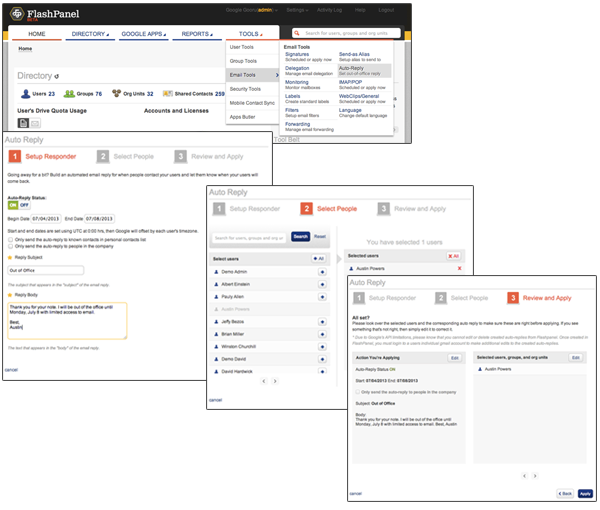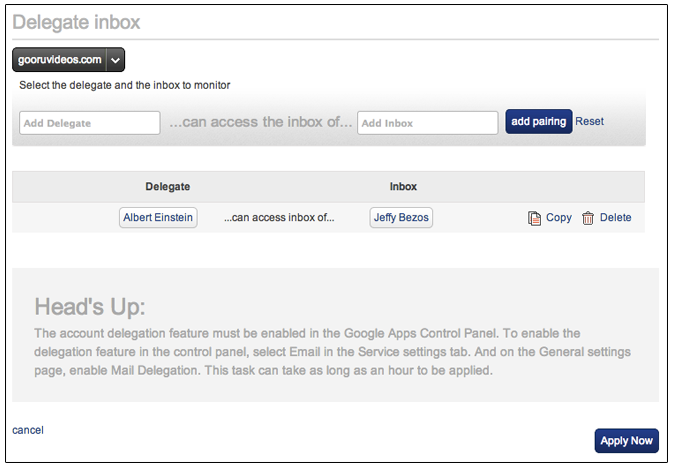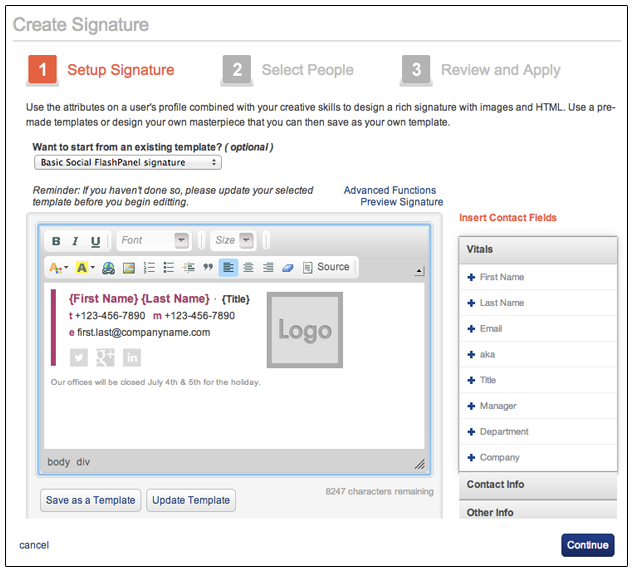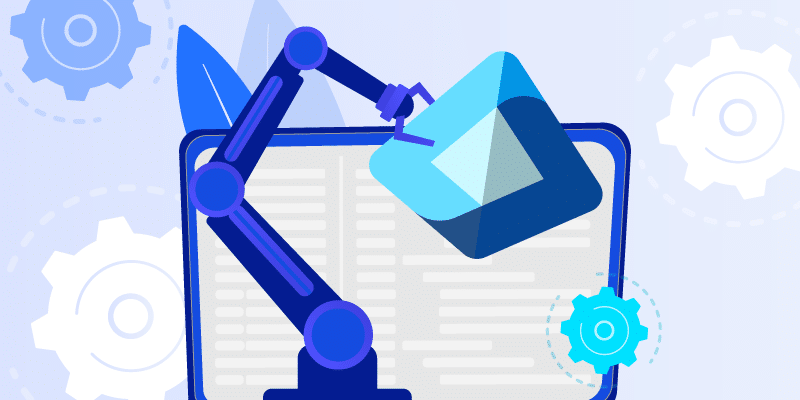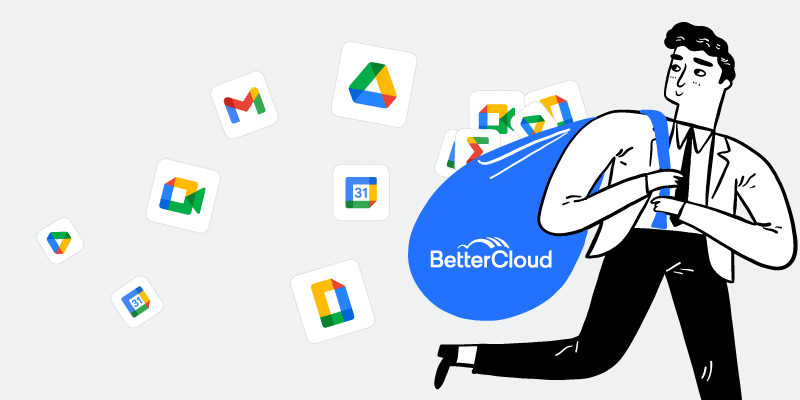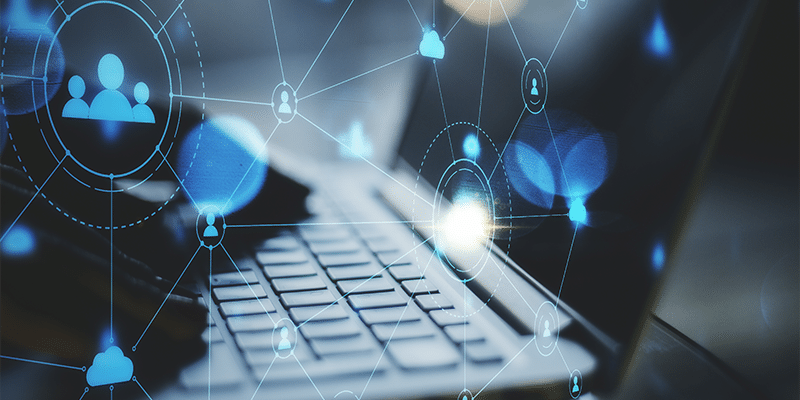Prepare Your Google Apps Domain for Fourth of July
July 3, 2013
3 minute read
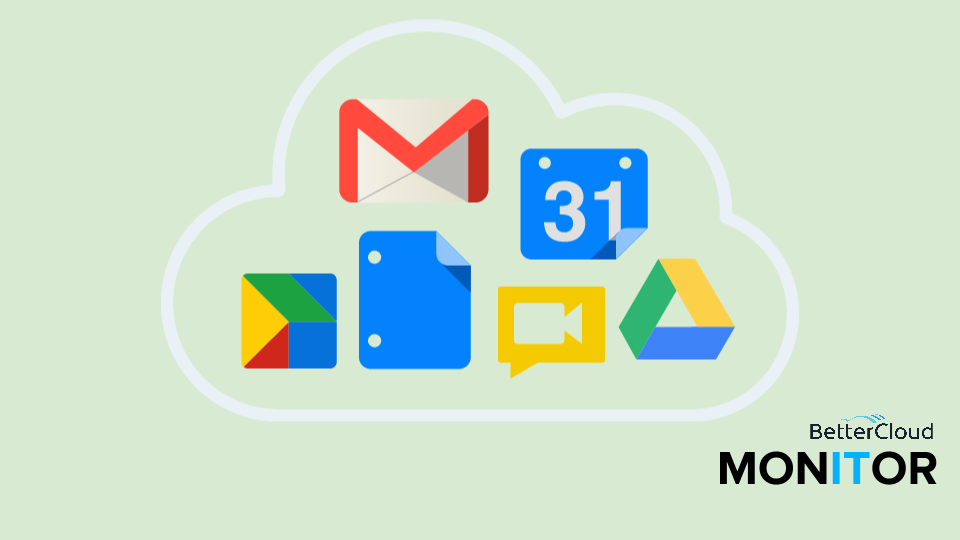
 Fourth of July usually means barbecues, fireworks and the beach. So when employees leave tonight for their long weekends, you can pretty much guarantee they’re not thinking about setting an out of office responder or delegating their inbox to a colleague who will be working.
Fourth of July usually means barbecues, fireworks and the beach. So when employees leave tonight for their long weekends, you can pretty much guarantee they’re not thinking about setting an out of office responder or delegating their inbox to a colleague who will be working.
While you can’t force an employee to prepare their Google Apps account for an absence, FlashPanel will help you take a few actions on the back end to ensure incoming emails are not disregarded this holiday weekend.
Remotely Set an Out of Office Responder
While setting an out of office responder through Gmail settings isn’t hard, it is pretty easy to forget to do so when you have a long weekend to think about. Not to worry though, using FlashPanel, IT administrators can set an out of office responder without logging into a user’s account.
Simply log into FlashPanel and find the the Auto-Reply tool under Tools > Email Tools. Here, you can set the start and end dates, write a custom response and choose the user or users to whom you wish to apply the auto-reply.
Delegate a User’s Inbox on the Backend
If some employees will be working on the 4th or 5th, it might make sense to delegate the inbox of a vacationing employee to one who will be in the office (or checking email regularly). While an end user can delegate their own inbox using Gmail settings, a domain admin can delegate a user’s inbox on the back end using FlashPanel.
Log into FlashPanel and locate Tools > Email Tools > Delegation then Create Delegate. Then enter the name of the user you would like to grant delegated access to as well as the name of the user whose inbox the former will be accessing. Then, hit Add Pairing and Apply Now.
Note that you must enable the account delegation feature in the Google Apps Admin Console to use FlashPanel’s delegation tool. To enable delegation, select Email in the Services tab and on the General Settings page enable Mail Delegation.
Create a Custom Email Signature
While not as vital as setting an auto reply or delegating an inbox, you may wish to apply a custom holiday email signature to your employees. The signature could include a note about closing the office or just a friendly holiday greeting.
You’ll need to use FlashPanel to create and push out a standardized email signature to your employees. To do so, go to Tools > Email Tools > Signatures then hit Set Up. From here you can either start with a pre designed template and add your own custom text or start from scratch entirely. Then select the user or users who you wish to apply the signature to and hit apply.
Delegate Administrative Access
Lastly, if you’re the super administrator for your company and you’ll be on vacation, you may want to grant limited access control to another member of your IT team. For instance, granting permissions to important actions like resetting passwords may be a good idea.
To create and grant access in FlashPanel, go to Settings at the top right of the application then select Access Control > Create. Name and describe the role and then select Save and Manage Settings. If you’re only granting permission to reset passwords, expand the Directory > Users section and check the box next to Reset Password. Next, scroll to the bottom of the page, expand the Users tab and add the appropriate user to the role. Finally, click Save and Set Permissions to apply the role.
Happy Fourth of July from the BetterCloud team!