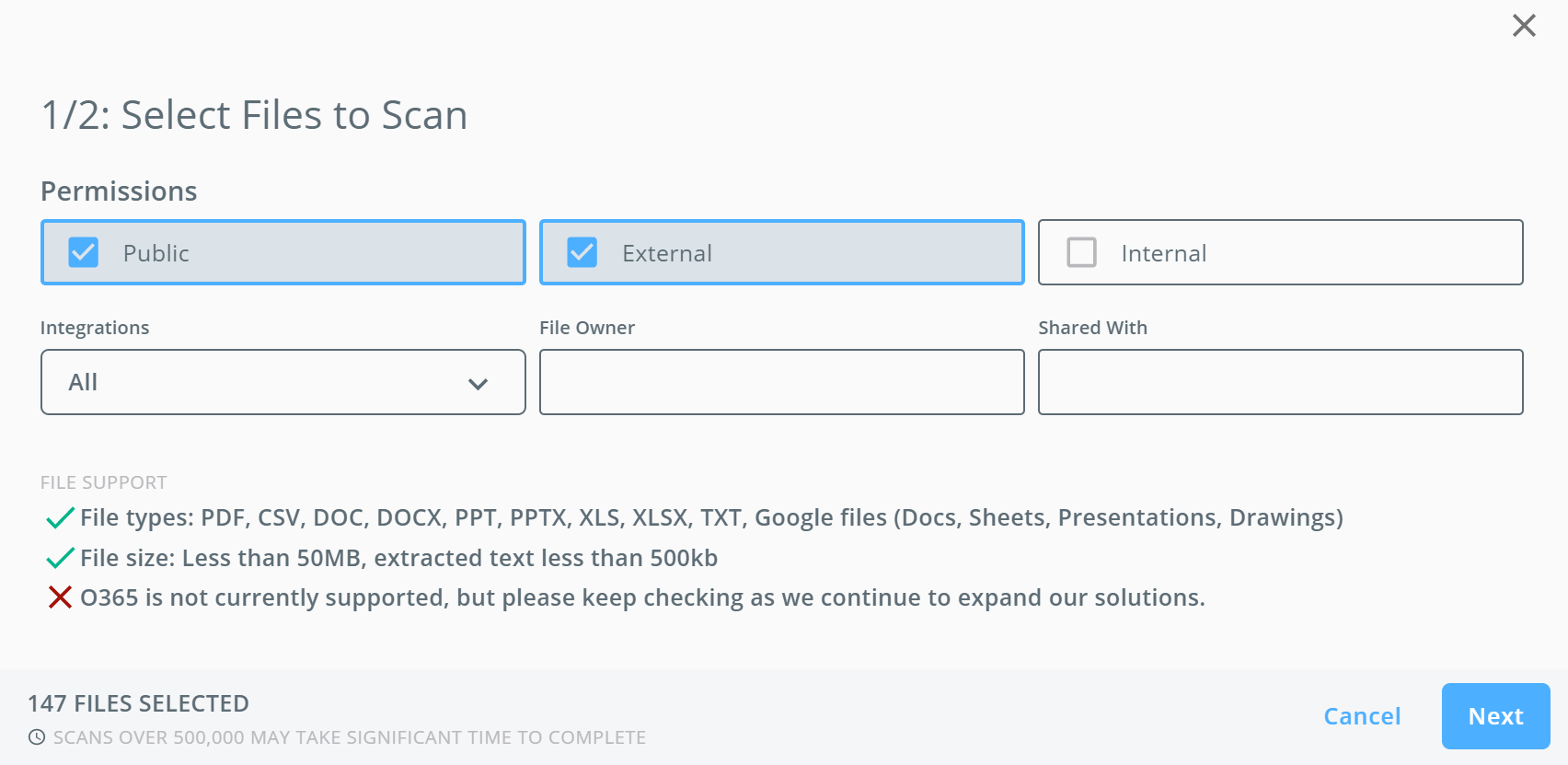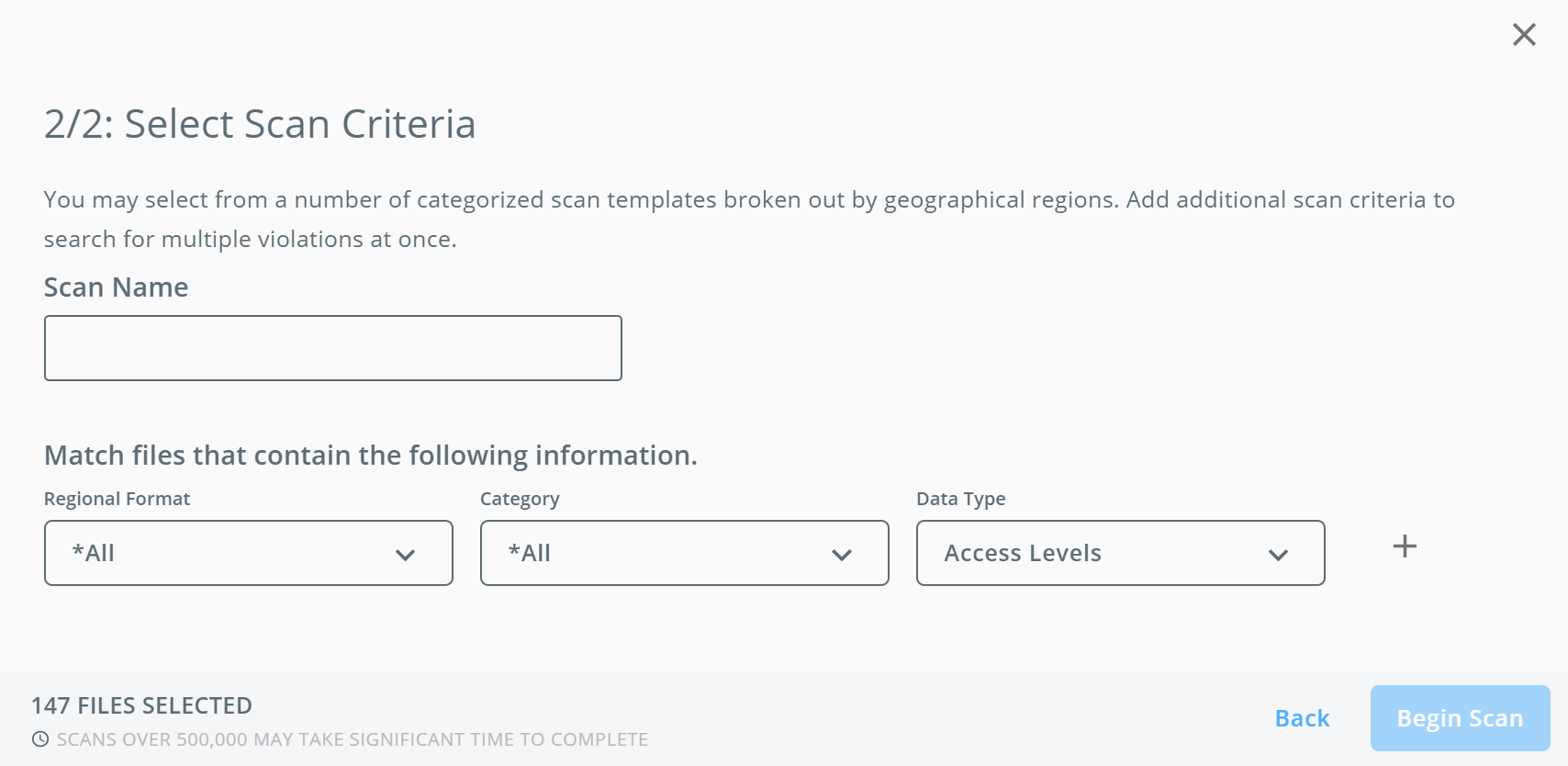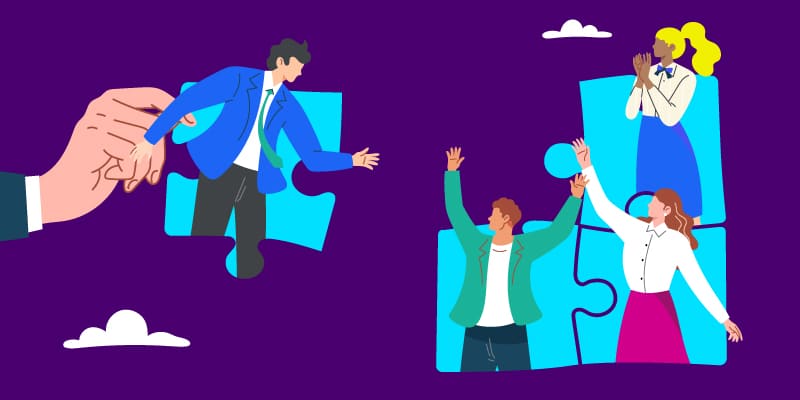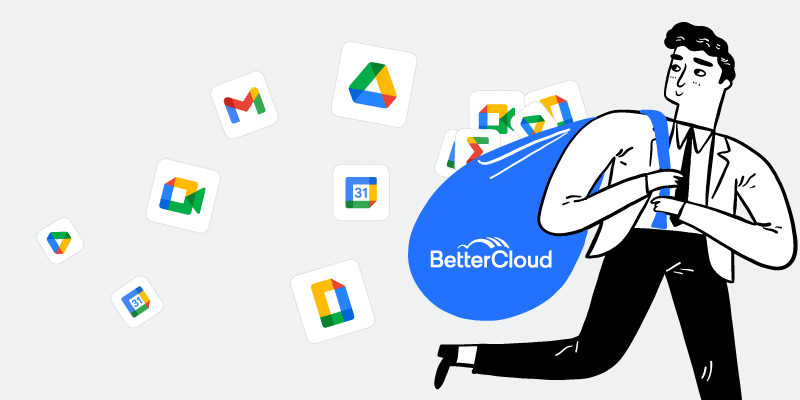Product Tip Tuesday: Run a File Audit to Find Exposed Sensitive Information
February 11, 2020
2 minute read
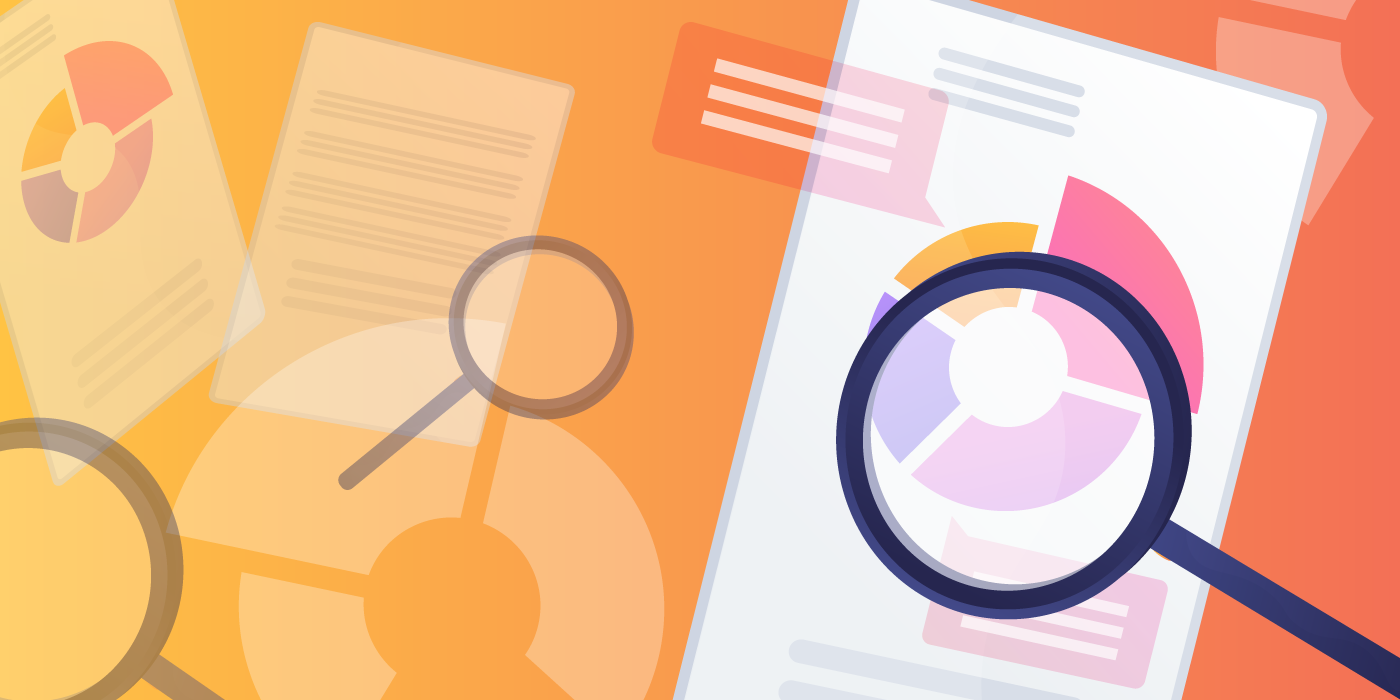
At the end of January, BetterCloud released File Audits for G Suite, Box, Dropbox, and Slack. This new feature will help you mitigate risks by scanning for sensitive content in existing files that live in your SaaS environment.
File Audits are best used when you first join BetterCloud or when you need to be in compliance with new regulations, and need to audit all, or many, of your files. In these cases, you should run a File Audit in order to determine areas of concern so you can establish policies to put in place and to take action on any files that are in violation of company policy.
In order to run a File Audit, navigate to Files, then to Scan, and select New Scan. Once you’re there, choose which integrations you want the audit to be run in and the criteria that you want the scan to encompass, then run your scan.
Once the scan is complete, you can take actions on files that match the criteria for the scan. Potential actions include move file, remove file collaborator, change file editors to viewers, remove all external file collaborators, delete file, unshare file, and revoke public sharing link.
To learn more about File Audits, check out our enablement video, chat in with Support, or talk to your CSM.