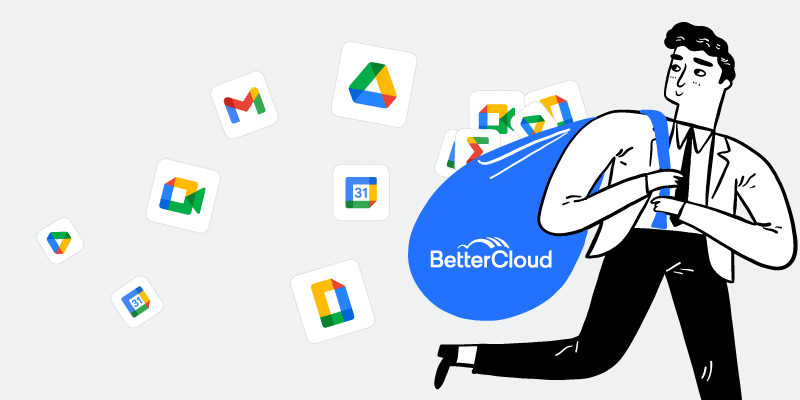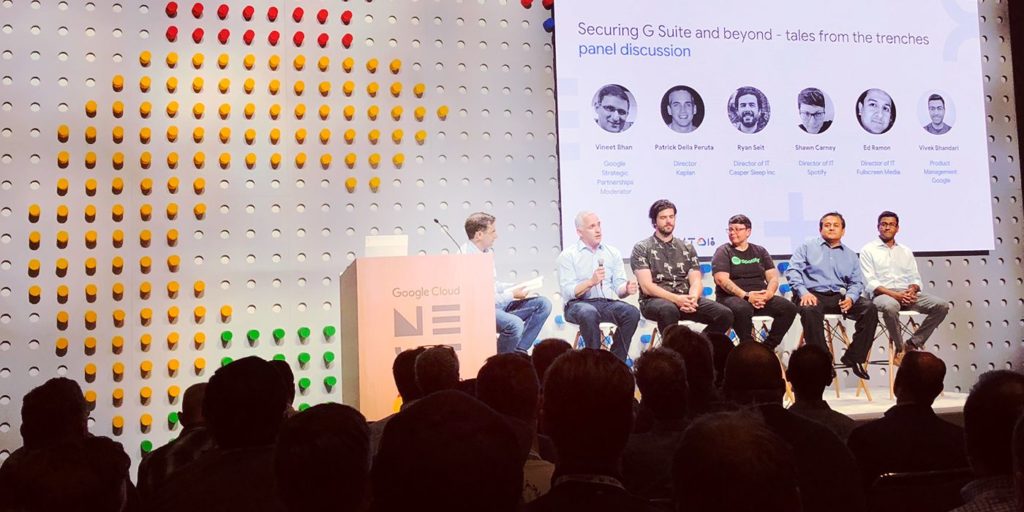BetterCloud’s Top 5 Gmail Hacks
November 6, 2012
3 minute read
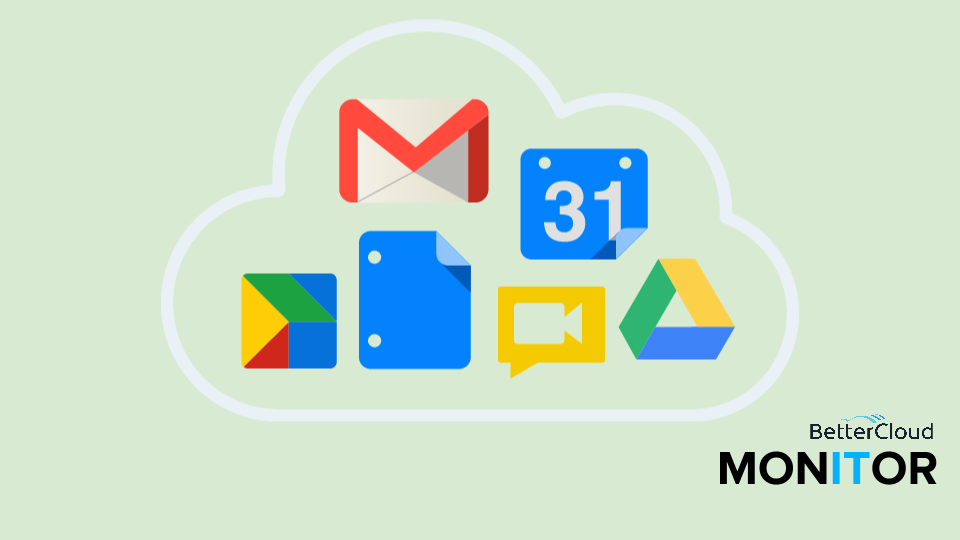
At BetterCloud, we spend the majority of our workday inside Gmail, so over the months, we’ve developed some handy hacks that help save time each and everyday. Our top 5 Gmail hacks will shave minutes off your day and hopefully leave you with a more organized and easier to navigate inbox.
1. Email Filters and Your Email + Keyword
Say your email address is googlewizard@gmail.com. When you’re signing up for daily deal emails or other newsletters that end up cluttering your inbox, you can use a specific email address. From now on, sign up for newsletters with an address like “googlewizard+newsletters@gmail.com.” Then go ahead and create the email filter “To: googlewizard+newsletters@gmail.com” and apply the desired action, like “Never Mark as Important”. This will automatically push those newsletters to the bottom of your inbox (when using Priority Inbox).
2. Canned Responses
This next “hack,” is actually a Gmail Lab. Canned Responses, once enabled through the Labs tab in your Gmail Settings, allows users to compose and save standardized emails, which can be quickly inserted into an email to provide a fast response. You can even use Filters with Canned Responses to send a certain email response according on the preset criteria.
Sound great? Canned Responses definitely help you save time throughout the day, but beware! When you’re composing an email you want to save as a Canned Response, be sure to remove your email signature before saving. Failing to do so will paste the signature in when you use the Canned Response, resulting in two email signatures – anyone receiving this email is likely to figure out they’ve just received a mass email.
3. Create a “Follow Up List”
It’s easy to lose track of important emails, especially when you’re sending a note that you want to follow up on later, especially if the recipient fails to respond. To ensure you always follow up on these emails, you can create a “Follow Up List” using a combination of Labels and Priority Inbox.
First, set up a labels for “Follow Up” under Settings and then Labels. Then enable Priority Inbox (Settings > Inbox) if you haven’t already. Finally, add a new inbox section and select that you want messages with the “Follow Up” label to show in that section. Going forward, when you apply that label to any email, it will show up in your “Follow Up” list in your inbox.
Now when you send an email that you need to follow up on, make sure to apply the label “Follow Up” before sending. After you click send, the message will appear in your “Follow Up List” inbox.
For more help on setting this hack up, check out a video from Ask the Gooru here.
4. Gmail Keyboard Shortcuts
For Gmail power users, keyboard shortcuts can save real time everyday. To begin using Keyboard Shortcuts, first enable them by visiting Settings and then the General tab. Select Keyboard shortcuts on and save the changes.
At any time, you can view a full list of shortcuts by clicking “Shift ?”
But there are so many shortcuts that it can be hard to identify what’s really useful. Here are some of our favorites:
Compose: “c”
Mark as unread: “Shift” + “u”
Send mail: “Tab” + “Enter”
Archive + Next: “]”
Next message: “k”
Reply all: “a” (while viewing a message)
Reply: “r” (while viewing a message)
Forward: “f” (while viewing a message)
Bonus shortcut – Make a phone call: “g” then “p”
5. Search Operators
Lastly, you should be sure to take advantage of the search operators within Gmail. After all, Google is built on its expertise in search and several powerful search tools can help you quickly navigate your inbox.
You can search your mail by From:, To:, Subject: and even Has:attachment. To use search operators in Gmail, type your desired search operator into the search box at the top of your inbox.
Have a favorite hack we missed? Let us know in the comments!