On-Demand Workflows
Today we’ve introduced a fundamental change to the possibilities for taking action in BetterCloud with the release of On-Demand Workflows. Now you can not only run Workflows automatically when a triggering event occurs, you can also initiate them through a single manual selection.
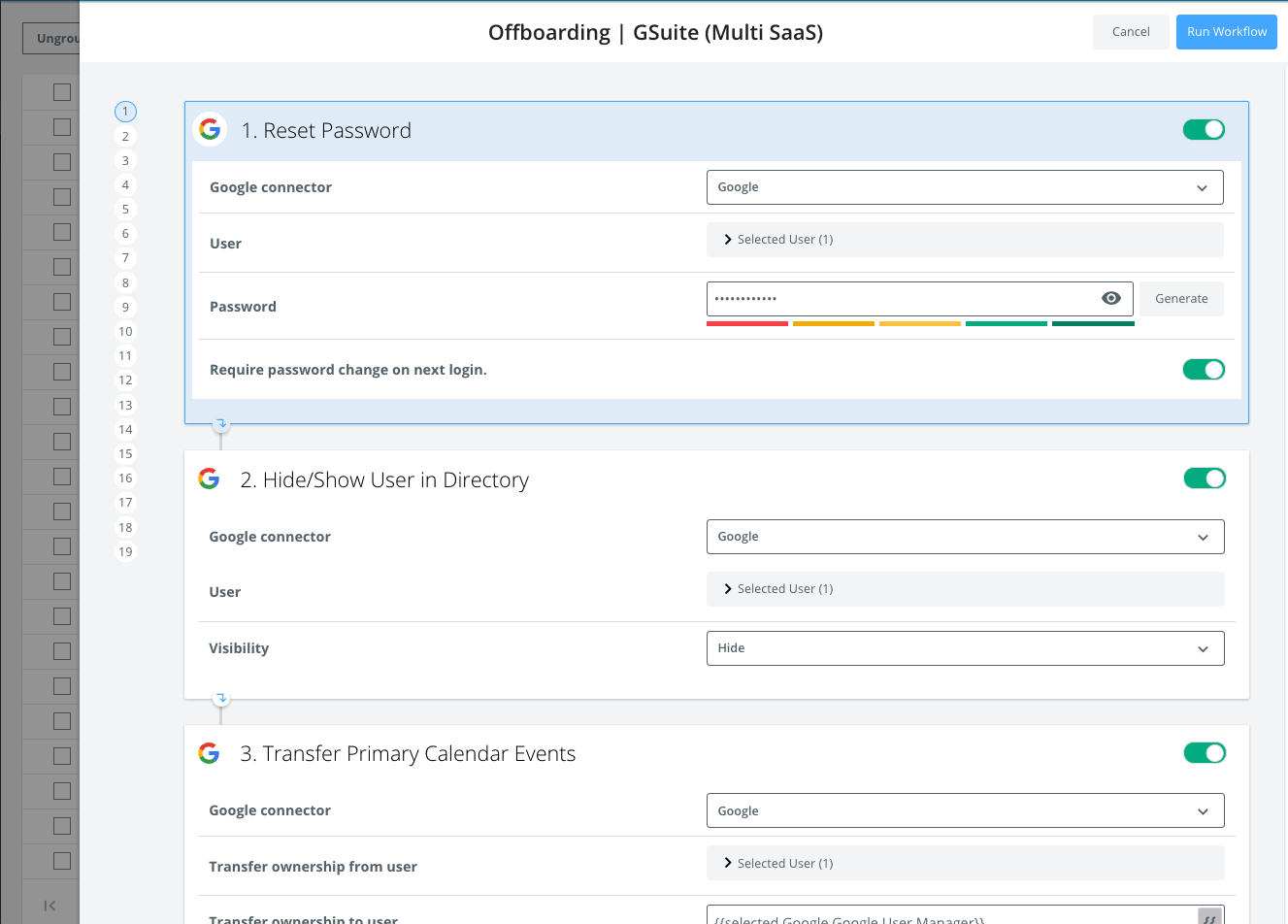
With this release, every Workflow you’ve created will also appear under the Workflows section in Action Engine, whether they’re published, drafts, or inactive. This empowers you to run customizable, automated sequences of actions directly from the Directory and Files grids, taking advantage of our built-in filtering and bulk options to easily target the right set of users, and run Workflows on many users at once.
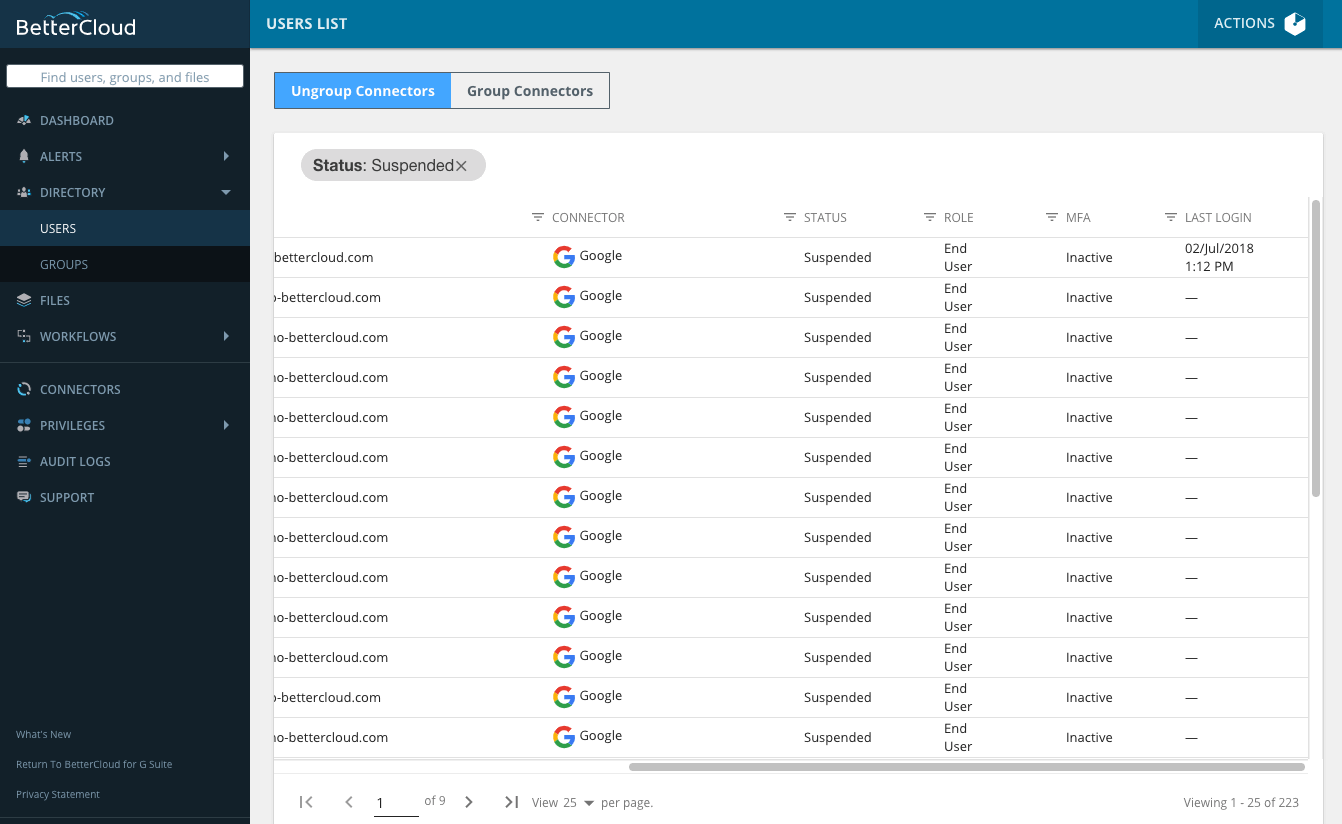
When running an On-Demand Workflow, you have the option to edit action properties as necessary, and can even disable actions that don’t apply to the specific circumstance. Your dynamic fields will still operate as usual, but now you can choose to edit or override those fields. For example, when offboarding a Dropbox user you will likely want to transfer their files to another user on your domain, but since that may not always be the same user, now you can input a user each time you run the On-Demand Workflow to make sure the files end up in the right place. Conversely, if the user does not have a Dropbox account, you can simply toggle the action off so your Workflow takes only the actions you need it to.
By combining the automation of Workflows with the flexibility of manual actions, On-Demand Workflows give you a new level of control. To learn more, please check out our help center documentation.

